原 服务器搭建
|-原 centos7用yum搭建LAMP环境之一
yum install httpd httpd-devel或者 yum install httpd*
实验环境:
[root@nmserver-7 html]# cat /etc/redhat-release CentOS release 7.3.1611 (AltArch) [root@nmserver-7 html]# uname -a Linux nmserver-7.test.com 3.10.0-514.el7.centos.plus.i686 #1 SMP Wed Jan 25 12:55:04 UTC 2017 i686 i686 i386 GNU/Linux
1、安装apache
1.1 安装apache
[root@nmserver-7 ~]# yum install httpd httpd-devel
1.2 启动apache服务
[root@nmserver-7 ~]# systemctl start httpd
1.3 设置httpd服务开机启动
[root@nmserver-7 ~]# systemctl enable httpd Created symlink from /etc/systemd/system/multi-user.target.wants/httpd.service to /usr/lib/systemd/system/httpd.service.
1.4 查看服务状态
[root@nmserver-7 ~]# systemctl status httpd
● httpd.service - The Apache HTTP Server
Loaded: loaded (/usr/lib/systemd/system/httpd.service; enabled; vendor preset: disabled)
Active: active (running) since 五 2017-07-21 17:21:37 CST; 6min ago
Docs: man:httpd(8)
man:apachectl(8)
Main PID: 2449 (httpd)
Status: "Total requests: 11; Current requests/sec: 0; Current traffic: 0 B/sec"
CGroup: /system.slice/httpd.service
├─2449 /usr/sbin/httpd -DFOREGROUND
├─2450 /usr/sbin/httpd -DFOREGROUND
├─2451 /usr/sbin/httpd -DFOREGROUND
├─2452 /usr/sbin/httpd -DFOREGROUND
├─2453 /usr/sbin/httpd -DFOREGROUND
├─2454 /usr/sbin/httpd -DFOREGROUND
├─2493 /usr/sbin/httpd -DFOREGROUND
├─2494 /usr/sbin/httpd -DFOREGROUND
└─2495 /usr/sbin/httpd -DFOREGROUND
7月 21 17:21:35 nmserver-7.test.com systemd[1]: Starting The Apache HTTP Server...
7月 21 17:21:36 nmserver-7.test.com httpd[2449]: AH00558: httpd: Could not reliably determine the server's fully q...ssage
7月 21 17:21:37 nmserver-7.test.com systemd[1]: Started The Apache HTTP Server. 提示:Hint: Some lines were ellipsized, use -l to show in full.
- 通过systemctl start firewalld开启防火墙,没有任何提示即开启成功。

-
4
再次通过systemctl status firewalld查看firewalld状态,显示running即已开启了。
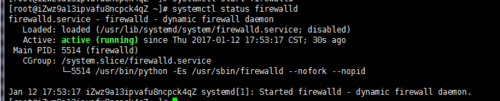
- 5 如果要关闭防火墙设置,可能通过systemctl stop firewalld这条指令来关闭该功能。
开启了防火墙之后 ...
|--摘 CentOS7部署FTP - centos7用yum搭建LAMP环境之五
目前Linux大部分部署的FTP服务器都是vsftpd,至于为什么,暂时没什么必要深究。
1.安装vsftpd
# yum check-update # yum -y install vsftpd
2.配置参数
# vi /etc/vsftpd/vsftpd.conf
修改为如下参数
#anonymous_enable 安装后默认一般就是NO anonymous_enable=NO #chroot_local_user 这个是去掉前面的注释# chroot_local_user=YES #allow_writeable_chroot 这个文件里没有的话就添加到文档最后 allow_writeable_chroot=YES
下面的这三行不是必须的,不一定要用被动方式
pasv_enable=YES pasv_min_port=40000 pasv_max_port=40100
3.重启ftp并设置开机启动
# systemctl restart vsftpd.service # systemctl enable vsftpd.service
4.修改防火墙配置
# firewall-cmd --permanent --add-service=ftp # firewall-cmd --reload # setsebool -P ftp_home_dir on
最后一行命令报错 setsebool: SELinux is disabled. ...
|--摘 yum源安装MySQL 5.7.20 - Centos7用yum搭建LAMP环境之二
从CentOS 7.0发布以来,yum源中开始使用Mariadb来代替MySQL的安装。即使你输入的是yum install -y mysql , 显示的也是Mariadb的安装内容。使用源代码进行编译安装又太麻烦。因此...
从CentOS 7.0发布以来,yum源中开始使用Mariadb来代替MySQL的安装。即使你输入的是yum install -y mysql , 显示的也是Mariadb的安装内容。使用源代码进行编译安装又太麻烦。因此,如果想使用yum安装MySQL的话,就需要去下载官方指定的yum源,网址为:
找到
Red Hat Enterprise Linux 7 / Oracle Linux 7 (Architecture Independent), RPM Package,单击后面的Download,在新的页面中单击最下面的No thanks, just start my download.就可以下载到yum源了。下面将进行MySQL的安装:
1. 首先进入本机的源文件目录
cd /usr/local/src
2. 使用wget下载官方yum源的rpm包:
wget https://dev.mysql.com/get/mysql57-community-release-el7-11.noarch.rpm3. 安装rpm包:
rpm -ivh mysql57-community-release-el7-11.noarch.rpm
4. 再次使用yum来安装mysql-server:
yum install -y mysql-server
可以看到这次不再提示安装Mariadb了
5. 安装完成后,启动mysqld服务:
systemctl start mysqld
查看是否成功启动:
ps aux|grep mysqld
6. 设置mysqld服务开机自启动:
systemctl enable mysqld
7. 使用初始密码登录
由于MySQL从5.7开始不允许首次安装后,使用空密码进行登录,系统会随机生成一个密码以供管理员首次登录使用,这个密码记录在/var/log/mysqld.log文件中,使用下面的命令可以查看此密码: ...
|--摘 yum安装php7-centos7用yum搭建LAMP环境之三
安装源配置 1.下载 epel 安装源 wget https://dl.fedoraproject.org/pub/epel/epel-release...2. 安装 epel 安装源 rpm -Uvh epel-re...
安装源配置
1.下载 epel 安装源
wget https://dl.fedoraproject.org/pub/epel/epel-release...
2. 安装 epel 安装源
rpm -Uvh epel-release-latest-7.noarch.rpm
2.安装 webtatic 安装源
rpm -Uvh https://mirror.webtatic.com/yum/el7/webtatic-relea...
3.更新yum缓存
yum makecache fast
验证是否安装成功
1.查看PHP版本
php -v
2.查看PHP安装的插件
php -m
安装成功了后重启Apache
...
|--转 安装redis一套 - centos7用yum搭建LAMP环境之四
安装redis一套 (此法还未测试20180128)不能用yum啦,很不爽。http://redis.io/download 下载最新版本(目前是3.2.5)wget http://download.redis.io/releases/redis-3.2....
安装redis一套 (此法还未测试20180128)
不能用yum啦,很不爽。
http://redis.io/download 下载最新版本(目前是3.2.5)
wget http://download.redis.io/releases/redis-3.2.5.tar....
tar xzf redis-3.2.5.tar.gz
cd redis-3.2.5
make
make后可能会提示Hint: It's a good idea to run 'make test'
然后运行make test,可能提示没有安装tcl
yum install -y tcl...
|--转 配置Apache - centos7用yum搭建LAMP环境之一
禁止目录访问是Options FollowSymLinks //禁止 Apache 显示该目录结构。Apache配置之url重写<Directory /> 根目录权限AllowOverride None //禁止用户对...
禁止目录访问是Options FollowSymLinks //禁止 Apache 显示该目录结构。
Apache配置之url重写
<Directory /> 根目录权限AllowOverride None //禁止用户对目录配置文件.htaccess修改,一般为none,
//当此指令设置为 All 时,所有具有 ".htaccess" 作用域的指令都允许出现在 .htaccess 文件中。
Require all granted
</Directory>
Order Allow,Deny
用来控制目录和文件的访问授权。
apache2.4以后修改为Require all granted 了
################################################
2.2上的配置
Order deny,allow
Deny from all
2.4上的配置
Require all denied
################################################
2.2上的配置
Order allow,deny
Allow from all
2.4上的配置
Require all granted
<Directory "站点绝对路径">
Options FollowSymLinks //禁止 Apache 显示该目录结构。
AllowOverride All
</Directory>
Options 的详解:http://blog.sina.com.cn/s/blog_a03d702f0101133h.ht...
在.htaccess文件中
<IfModule mod_rewrite.c>
RewriteEngine On
RewriteBase /
RewriteCond %{REQUEST_FILENAME} !-f
RewriteCond %{REQUEST_FILENAME} !-d
RewriteRule . /index.php [L]
</IfModule>
可用于以下用途:
1、http错误的自定义页。格式 ErrorDocument 错误代码 /目录名/名.扩展名
ErrorDocument 404 /errors/notfound.html
ErrorDocument 401 "你权限访问该页面!"
2、拒绝某IP的访问
order allow,deny
deny from 210.10.56.32
deny from 219.5.45.
deny from www.baidu.com
allow from all
3、保护.htaccess文档...
|--转 centos7 yum安装phpmyadmin-yum搭建LAMP环境之五
rpm -ivh http://rpms.famillecollet.com/enterprise/remi-release-7.rpm
前提
在CentOS上安装phpMyAdmin,你第一步需要架设一台Web服务器(如Apache或nginx),安装好MySQL/MariaDB数据库和PHP。根据你的偏好和需求,你可以从LAMP和LEMP中选择一种安装。
先安装epel,不然安装pgpmyadmin时会出现找不到包。
yum install epel-release
http://rpms.famillecollet.com/enterprise/remi-release-7.rpm
安装
sudo yum install phpmyadmin
在CentOS 7上配置phpMyAdmin
默认情况下,CentOS 7上的phpMyAdmin只允许从回环地址(127.0.0.1)访问。为了能远程连接,你需要改动它的配置。
【更改配置方法一】
用文本编辑器打开phpMyAdmin的配置文件(路径:/etc/httpd/conf.d/phpMyAdmin.conf),找出并注释掉带有"Require ip XXXX"字样的代码行。会有四处这样的代码行,用"Require all granted"取而代之。重新改动过的配置文件如下所示。
sudo vi /etc/httpd/conf.d/phpMyAdmin.conf
修改后的文件内容
<Directory /usr/share/phpMyAdmin/>
AddDefaultCharset UTF-8
<IfModule mod_authz_core.c>
# Apache 2.4
<RequireAny>
# Require ip 127.0.0.1 #注释掉
# Require ip ::1 #注释掉
Require all granted #新添加
</RequireAny>
</IfModule>
<IfModule !mod_authz_core.c>
# Apache 2.2
Order Deny,Allow
Deny from All
Allow from 127.0.0.1
Allow from ::1
</IfModule>
</Directory>
<Directory /usr/share/phpMyAdmin/setup/>
<IfModule mod_authz_core.c>
# Apache 2.4
<RequireAny>
#Require ip 127.0.0.1 #注释掉
#Require ip ::1 #注释掉
Require all granted #新添加
</RequireAny>
</IfModule>
<IfModule !mod_authz_core.c>
# Apache 2.2
Order Deny,Allow
Deny from All
Allow from 127.0.0.1
Allow from ::1
</IfModule>
</Directory> ...