|-转 如何在 CentOS 8 上安装和配置 Postfix 邮件服务器
试了ewomail,ewomail-lamp install failed。安装失败,各种失败,各种报错。一家深圳的公司搞的。
试了mail-in-a-box/mailinabox
Mail-in-a-Box only supports being installed on Ubuntu 18.04, sorry. You are running:
setup/preflight.sh: line 14: lsb_release: command not found
各种坑,邮件服务器不是好搭的 20200416 03:18
https://zhuanlan.zhihu.com/p/92890899
Postfix 是一个自由开源的 MTA(邮件传输代理),用于在 Linux 系统上路由或传递电子邮件。在本指南中,你将学习如何在 CentOS 8 上安装和配置 Postfix。-- James Kiarie(作者)
Postfix 是一个自由开源的 MTA(邮件传输代理),用于在 Linux 系统上路由或传递电子邮件。在本指南中,你将学习如何在 CentOS 8 上安装和配置 Postfix。
实验室设置:
- 系统:CentOS 8 服务器
- IP 地址:192.168.1.13
- 主机名:http://server1.crazytechgeek.info(确保域名指向服务器的 IP)
步骤 1)更新系统
第一步是确保系统软件包是最新的。为此,请按如下所示更新系统:
# dnf update继续之前,还请确保不存在其他 MTA(如 Sendmail),因为这将导致与 Postfix 配置冲突。例如,要删除 Sendmail,请运行以下命令:
# dnf remove sendmail步骤 2)设置主机名并更新 /etc/hosts
使用下面的hostnamectl命令在系统上设置主机名:
# hostnamectl set-hostname server1.crazytechgeek.info
# exec bash此外,你需要在/etc/hosts中添加系统的主机名和 IP:
# vim /etc/hosts
192.168.1.13 server1.crazytechgeek.info保存并退出文件。
步骤 3)安装 Postfix 邮件服务器
验证系统上没有其他 MTA 在运行后,运行以下命令安装 Postfix:
# dnf install postfix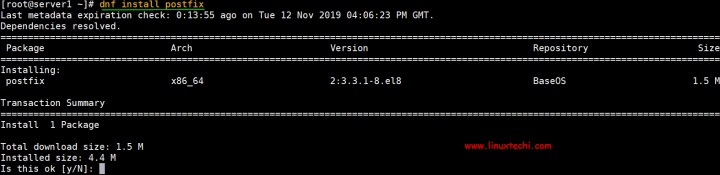 Install-Postfix-Centos8
Install-Postfix-Centos8步骤 4)启动并启用 Postfix 服务
成功安装 Postfix 后,运行以下命令启动并启用 Postfix 服务:
# systemctl start postfix
# systemctl enable postfix要检查 Postfix 状态,请运行以下systemctl命令:
# systemctl status postfix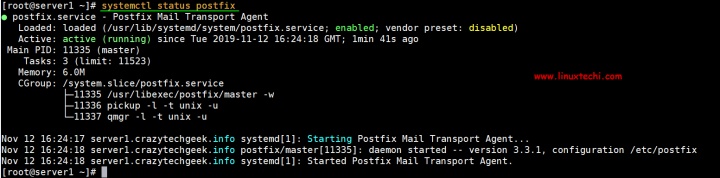 Start-Postfix-check-status-centos8
Start-Postfix-check-status-centos8太好了,我们已经验证了 Postfix 已启动并正在运行。接下来,我们将配置 Postfix 从本地发送邮件到我们的服务器。
步骤 5)安装 mailx 邮件客户端
在配置 Postfix 服务器之前,我们需要安装mailx,要安装它,请运行以下命令:
# dnf install mailx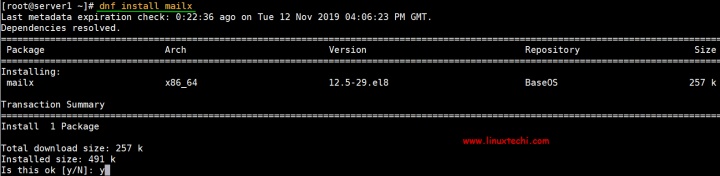 Install-Mailx-CentOS8
Install-Mailx-CentOS8步骤 6)配置 Postfix 邮件服务器
Postfix 的配置文件位于/etc/postfix/main.cf中。我们需要对配置文件进行一些修改,因此请使用你喜欢的文本编辑器将其打开:
# vi /etc/postfix/main.cf更改以下几行:
myhostname = server1.crazytechgeek.info
mydomain = crazytechgeek.info
myorigin = $mydomain
## 取消注释并将 inet_interfaces 设置为 all##
inet_interfaces = all
## 更改为 all ##
inet_protocols = all
## 注释 ##
#mydestination = $myhostname, localhost.$mydomain, localhost
## 取消注释 ##
mydestination = $myhostname, localhost.$mydomain, localhost, $mydomain
## 取消注释并添加 IP 范围 ##
mynetworks = 192.168.1.0/24, 127.0.0.0/8
## 取消注释 ##
home_mailbox = Maildir/完成后,保存并退出配置文件。重新启动 postfix 服务以使更改生效:
# systemctl restart postfix步骤 7)测试 Postfix 邮件服务器
测试我们的配置是否有效,首先,创建一个测试用户。
# useradd postfixuser
# passwd postfixuser接下来,运行以下命令,从本地用户pkumar发送邮件到另一个用户postfixuser。
# telnet localhost smtp
或者
# telnet localhost 25如果未安装 telnet 服务,那么可以使用以下命令进行安装:
# dnf install telnet -y如前所述运行命令时,应获得如下输出:
[root@linuxtechi ~]# telnet localhost 25
Trying 127.0.0.1...
Connected to localhost.
Escape character is '^]'.
220 server1.crazytechgeek.info ESMTP Postfix上面的结果确认与 postfix 邮件服务器的连接正常。接下来,输入命令:
# ehlo localhost输出看上去像这样:
250-server1.crazytechgeek.info
250-PIPELINING
250-SIZE 10240000
250-VRFY
250-ETRN
250-STARTTLS
250-ENHANCEDSTATUSCODES
250-8BITMIME
250-DSN
250 SMTPUTF8接下来,运行橙色高亮的命令,例如mail from、rcpt to、data,最后输入quit:...